 Tweets
Tweets
I’m at The Slanted Door (1 The…
I’m at The Slanted Door (1 The Embarcadero, Ferry Building, San Francisco). http://4sq.com/7pTrQM
 Tweets
Tweets
I’m at The Slanted Door (1 The Embarcadero, Ferry Building, San Francisco). http://4sq.com/7pTrQM
 Tweets
Tweets
grabbing an insanely good mocha (homemade marshmallow…) here at Oakland Marathon’s mile 20. (@ Brown Sugar Kitchen) http://4sq.com/86QotN
 Tweets
Tweets
replaced sad AT&T DSL (300k if lucky) at St Louise Studios with 6MB fiber service. And there was much rejoicing.
 Tweets
Tweets
I’m at HRD Coffeeshop (521 3rd Street, Bryant, San Francisco). http://4sq.com/4PxKts
 Tweets
Tweets
I’m at Brown Sugar Kitchen (2534 Mandela Pkwy, Campbell St, Oakland). http://4sq.com/86QotN
 Tweets
Tweets
wonderful evening celebrating Bill & Audrey’s wedding. Spectacular! (@ Hillside Club) http://4sq.com/bz1SbX
 Tweets
Tweets
@JonathanAmes Thank the Lord! Was hoping you’d re-up with HBO. They’ve made a wise call.
 Computers
Computers
This seems to happen regularly and not only when updating Acrobat Reader and/or Safari. When I go to open/download a PDF linked on a website and instead of the PDF opening within Safari a dialog pops up asking me to identify which application I’d like to use to view the file. Invariably, I cannot associate PDFs with either Acrobat Reader or Preview and must choose Acrobat Professional. Bleh. And then it forgets again.
Today’s “forgetfulness” would seem related to my recent Safari 4.0.5 update. Unsubstantiated wild guess.
So, here’s what I do to correct this problem:
1. Shutdown Safari
2. Go to the /Library folder (the machine’s root /Library, not your
user ~/Library)
3. Open the folder called “Internet Plugin-Ins” (I’m using 10.6.x)
4. Remove AdobePDFViewer.plugin
5. Restart Safari.
PDFs will now open directly in Safari using the native Preview application. This is ideal for most PDF uses. However, I find that if I am opening a PDF that has embedded fields and forms then it’s best to open with Acrobat Reader.
You may either continue to use Preview.app as your default PDF association and right-click to “Open with Acrobat Reader” — OR — you may “repair” your Reader installation by having Reader re-install the AdobePDFViewer.plugin that you just chucked out.
To do this:
1. Shutdown Safari.
2. Start Acrobat Reader.
3. From Acrobat Reader’s menu, choose “Help” and then pull down to “Repair Adobe Reader Installation”.
4. You’ll be prompted to enter your password and then AdobePDFViewr.plugin will be re-installed in /Library/Internet Plug-Ins.
5. Restart Safari and your PDFs will now open using Acrobat Reader.
To switch back to Preview as the default, go back to the first set of instructions and delete ye olde plugin.
Shouldn’t this be automated within a Safari preference? Ahem.
 Tweets
Tweets
whoa…about to receive a private showing of “The Last Station” in the glorious main theater. (@ Grand Lake Theater) http://4sq.com/5LobAO
 Tweets
Tweets
Giving them a second chance on Taco Tuesday. (@ Lake Chalet Restaurant) http://4sq.com/coqJLA