Safari forgets its PDF reader app association
This seems to happen regularly and not only when updating Acrobat Reader and/or Safari. When I go to open/download a PDF linked on a website and instead of the PDF opening within Safari a dialog pops up asking me to identify which application I’d like to use to view the file. Invariably, I cannot associate PDFs with either Acrobat Reader or Preview and must choose Acrobat Professional. Bleh. And then it forgets again.
Today’s “forgetfulness” would seem related to my recent Safari 4.0.5 update. Unsubstantiated wild guess.
So, here’s what I do to correct this problem:
1. Shutdown Safari
2. Go to the /Library folder (the machine’s root /Library, not your
user ~/Library)
3. Open the folder called “Internet Plugin-Ins” (I’m using 10.6.x)
4. Remove AdobePDFViewer.plugin
5. Restart Safari.
PDFs will now open directly in Safari using the native Preview application. This is ideal for most PDF uses. However, I find that if I am opening a PDF that has embedded fields and forms then it’s best to open with Acrobat Reader.
You may either continue to use Preview.app as your default PDF association and right-click to “Open with Acrobat Reader” — OR — you may “repair” your Reader installation by having Reader re-install the AdobePDFViewer.plugin that you just chucked out.
To do this:
1. Shutdown Safari.
2. Start Acrobat Reader.
3. From Acrobat Reader’s menu, choose “Help” and then pull down to “Repair Adobe Reader Installation”.
4. You’ll be prompted to enter your password and then AdobePDFViewr.plugin will be re-installed in /Library/Internet Plug-Ins.
5. Restart Safari and your PDFs will now open using Acrobat Reader.
To switch back to Preview as the default, go back to the first set of instructions and delete ye olde plugin.
Shouldn’t this be automated within a Safari preference? Ahem.